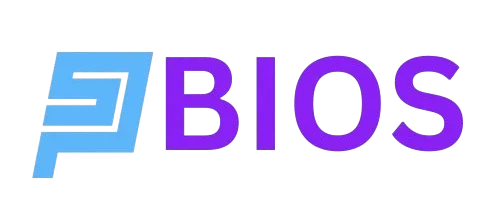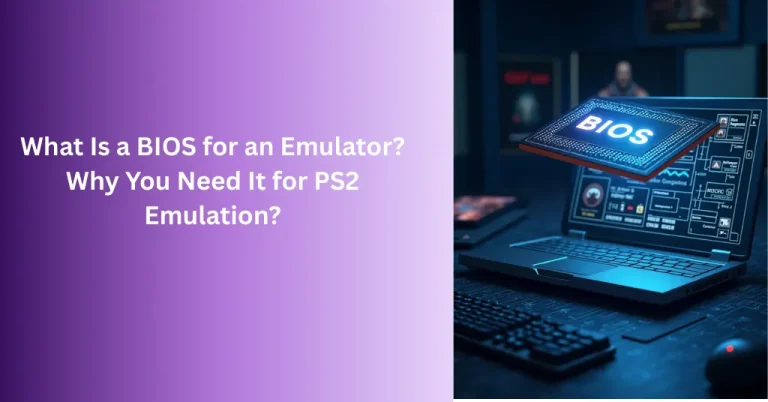How to Set Up PS2 BIOS on PCSX2, AetherSX2, and RetroArch in 2025
The PlayStation 2 (PS2) is a gaming legend, home to epic titles like Final Fantasy XII, God of War II, and Metal Gear Solid 3. Emulators like PCSX2, AetherSX2, and RetroArch let you relive these classics on your PC, Android, or other devices, but there’s a catch: you need a PS2 BIOS to make them work. Without it, you’ll hit errors like “BIOS not found,” stopping your retro gaming adventure in its tracks.
Wondering how to set up a PS2 BIOS on PCSX2, AetherSX2, and RetroArch? This guide provides clear, step-by-step instructions to install the BIOS legally and get your emulator running smoothly in 2025. We’ll also cover legal considerations and troubleshooting tips to ensure a hassle-free experience. Whether you’re a seasoned emulator user or a PS2 newbie, let’s get your games up and running!
What Is a PS2 BIOS and Why Is It Needed?
The PS2 BIOS (Basic Input/Output System) is the firmware that powers every PlayStation 2 console. It’s like the console’s brain, handling key tasks such as:
- Booting the system and initializing hardware (CPU, GPU, memory).
- Loading games from discs or ISO files.
- Managing system features like memory cards, controllers, and region settings.
For emulators, the PS2 BIOS is non-negotiable—it creates a virtual PS2 environment, allowing PCSX2, AetherSX2, or RetroArch to run games as they would on the original console. Without a BIOS, emulators can’t function properly, leading to errors or unplayable games. The BIOS must be legally dumped from a PS2 console you own, as downloading it is illegal.
Legal Considerations: Getting a PS2 BIOS
Before setting up a PS2 BIOS, you need to obtain it legally. The PS2 BIOS is copyrighted by Sony, and downloading it from unauthorized websites violates copyright laws and risks malware or corrupted files. The only legal way is to dump the BIOS from a PS2 console you own. Here’s a quick overview:
- Tools Needed: A PS2 console, USB drive, Free McBoot memory card, and BIOS Dumper software (e.g., BIOS Dumper v2.0).
- Install Free McBoot: Set up Free McBoot to run homebrew tools (check retro gaming forums for detailed guides).
- Dump the BIOS: Use the BIOS Dumper to save the BIOS file (e.g., SCPH-50001.bin) to your USB drive.
- Verify File: Use an MD5 checksum tool to ensure the file is valid.
This guide assumes you have a legally dumped PS2 BIOS file ready. If not, trusted resources like emulation forums can provide detailed dumping instructions.

Step-by-Step Guide to Setting Up PS2 BIOS
Below are detailed instructions for installing the PS2 BIOS on PCSX2, AetherSX2, and RetroArch. Each emulator has a unique setup process, so follow the steps for your platform.
1. Setting Up PS2 BIOS on PCSX2 (Windows, macOS, Linux)
PCSX2 is the top PS2 emulator, known for near-perfect game compatibility. Here’s how to set up the BIOS:
Step 1: Download PCSX2
- Visit pcsx2.net and download the latest stable version for Windows, macOS, or Linux.
- Install PCSX2 like any other software.
Step 2: Find the BIOS Folder
- Launch PCSX2 once to create its folder structure.
- The BIOS folder is typically at:
- Windows: Documents/PCSX2/bios
- macOS/Linux: ~/.config/PCSX2/bios (enable hidden files if needed).
Step 3: Add the BIOS File
- Copy your legally dumped PS2 BIOS file (e.g., SCPH-50001.bin for NTSC-U or SCPH-70004.bin for PAL) to the bios folder.
- Ensure the file is not zipped or compressed.
Step 4: Configure the BIOS
- Open PCSX2 to start the First Time Configuration Wizard.
- Select your language and click “Next.”
- In the BIOS section, click “Browse” and navigate to the bios folder.
- Choose your BIOS file (e.g., SCPH-50001) from the list.
- Click “Finish” to save.
Step 5: Test the Setup
- Load a PS2 game ISO (legally ripped from your own disc) to confirm the BIOS works.
- If successful, you’ll see the PS2 boot screen or the game starting.
Tip: Match the BIOS region to your game’s region (e.g., NTSC-J for Japanese games) for best results.
2. Setting Up PS2 BIOS on AetherSX2 (Android)
AetherSX2 is the leading PS2 emulator for Android, perfect for mobile gaming. Here’s how to set up the BIOS:
Step 1: Install AetherSX2
- Download AetherSX2 from a trusted source like GitHub or Uptodown. Avoid unofficial versions.
- Install the app on your Android device.
Step 2: Prepare the BIOS File
- Transfer your legally dumped PS2 BIOS file (e.g., SCPH-70012.bin) to your Android device via USB, cloud storage, or direct download.
- If zipped, extract it using an app like ZArchiver.
Step 3: Place the BIOS File
- Create a folder named “bios” at: Internal Storage/AetherSX2/bios. Use the existing folder if it’s already there.
- Copy the BIOS file to this folder.
Step 4: Configure AetherSX2
- Open AetherSX2 and go to Settings > BIOS.
- Tap “Select BIOS File” and browse to AetherSX2/bios.
- Select your BIOS file and save the settings.
Step 5: Verify the Setup
- Load a PS2 game ISO to test the BIOS.
- If set up correctly, the game should boot without errors.
Tip: Use a device with a Snapdragon 855 or better for smooth AetherSX2 performance.
3. Setting Up PS2 BIOS on RetroArch (Windows, macOS, Linux, Android, iOS)
RetroArch is a multi-emulator frontend with experimental PS2 support. Here’s how to set up the BIOS:
Step 1: Install RetroArch
- Download RetroArch from retroarch.com for your platform (Windows, macOS, Linux, Android, or iOS).
- For iOS, sideload the app using AltServer or jailbreak your device.
- Install and launch RetroArch.
Step 2: Locate the System Folder
- RetroArch stores BIOS files in a “system” folder:
- Windows: C:\Users\[YourUsername]\AppData\Roaming\RetroArch\system
- Android: Internal Storage/RetroArch/system
- iOS: Varies based on sideloaded app location.
- Create the folder if it doesn’t exist.
Step 3: Add the BIOS File
- Copy your legally dumped PS2 BIOS file (e.g., SCPH-50001.bin) to the system folder.
- Ensure the file is uncompressed.
Step 4: Install a PS2 Core
- Go to Main Menu > Load Core > Download Core.
- Find a PS2-compatible core (e.g., PCSX2-based or experimental PS2 core) and install it.
Step 5: Configure the BIOS
- Navigate to Settings > Directory > System/BIOS.
- Set the system folder path to where your BIOS file is located.
- Load the PS2 core, then load a game ISO to test.
Step 6: Test the Setup
- Run a PS2 game ISO. If the BIOS is correctly set up, the game should load, though RetroArch’s PS2 emulation may be less stable.
Tip: RetroArch’s PS2 support is experimental, so test with lighter games like Jak and Daxter.
Troubleshooting Common BIOS Setup Issues
If you run into problems, here are fixes for common issues:
- “No BIOS Found” Error:
- Cause: BIOS file is missing, zipped, or in the wrong folder.
- Fix: Verify the file is in the correct location (e.g., PCSX2/bios, AetherSX2/bios) and unzipped. Check emulator settings.
- Game Won’t Load:
- Cause: Corrupted BIOS or region mismatch.
- Fix: Re-dump the BIOS or use a region-matched file (e.g., NTSC-U for USA games). Test with another ISO.
- Black Screen on Startup:
- Cause: Incompatible BIOS or emulator settings.
- Fix: Try a different BIOS (e.g., SCPH-70012) or switch video plugins (e.g., OpenGL to Vulkan in PCSX2).
- Slow Performance:
- Cause: Weak hardware or unoptimized settings.
- Fix: Enable speed hacks, lower resolution, or update the emulator. Ensure your device meets minimum specs.
Tips for a Smooth PS2 BIOS Setup
- Region Matching: Use a BIOS from the same region as your game (e.g., PAL for European titles) to avoid errors.
- Backup Your BIOS: Store a copy of your BIOS file in a safe place to prevent loss.
- Use Trusted Emulators: Stick to PCSX2, AetherSX2, or RetroArch for reliable updates and support.
- Verify BIOS Integrity: Check the BIOS file with an MD5 checksum tool to ensure it’s legitimate.
- Rip Games Legally: Convert your PS2 discs to ISO format using tools like ImgBurn for legal emulation.
Why Legal BIOS Setup Matters
Using a legally dumped PS2 BIOS is essential for ethical and safe emulation. Downloading BIOS files from unauthorized sources can lead to malware, legal trouble, or corrupted files. By dumping your own BIOS, you respect Sony’s copyright, protect your device, and support the gaming industry’s legacy.
Conclusion: Kickstart Your PS2 Emulation Journey
Setting up a PS2 BIOS on PCSX2, AetherSX2, or RetroArch is the key to unlocking the PS2’s incredible game library in 2025. With this legal, step-by-step guide, you can install your BIOS quickly and avoid common pitfalls, bringing classics like Resident Evil 4 to life on your device. Follow these steps, troubleshoot any issues, and get ready for a nostalgic gaming adventure.
Grab your BIOS, configure your emulator, and dive into the PS2 era. Happy gaming!