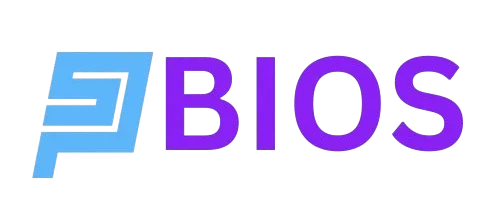Download PS2 BIOS for PCSX2 & AetherSX2 Emulators – All Regions (USA, Japan, Europe, China)
The successful downloading PS2 BIOS file is the first and unavoidable requirement if you want to play PlayStation 2 games on your PC, Mac, or Android device without facing any annoying issues. It’s a significant system file that is necessary for emulators like PCSX2 and AetherSX2 to work correctly since it manages the startup procedure, hardware checks, and game booting exactly like the initial console.
No emulator can start up or execute games without the PS2 BIOS. It is the secret to complete compatibility, steady performance, and the genuine experience of playing games on a real console. Having the right BIOS guarantees that your experience is as similar to the original PS2 as possible, whether you’re playing games like God of War or exploring undiscovered treasures.
What is PS2 BIOS?
To understand it in a jiffy, think of PS2 BIOS as the brain of PlayStation 2 because the BIOS instructs your console or emulator on how to turn on, load games, and handle all of the backend operations. Without it, emulators, such as PCSX2 or AetherSX2, won’t start, just like sitting in a car without keys to start it.
Download PS2 BIOS Files According to Preferred Region
If you want to acquire the best possible compatibility, it is mandatory that you choose the BIOS file that corresponds to the region of your game. For instance,
USA (NTSC-U)
Europe (PAL)
Japan (NTSC-J)
China (NTSC-C)
Every BIOS file here complies with all the performance and safety requirements.
Download (PS2 Bios files) all Versions
How to Use Your Emulator to Set Up PS2 BIOS
(Step-by-Step Process)
- Get the BIOS file that fits your area.
- Use tools such as WinRAR or 7-Zip for extracting the file.
- Start your emulator, be it AetherSX2 or PCSX2.
- Go to the BIOS setup options.
- Choose the extracted BIOS file by searching for it.
- Restart the emulator after applying the changes you made.
- You are now all set to enjoy your PS2 games after loading the ISOs!
🛠️ Common Troubleshooting Issues & Their Solutions
No BIOS Found
Quick Solution
This often occurs when the BIOS file cannot be detected by the emulator. Verify that the extracted BIOS file, such as .bin or .iso, is in the appropriate “bios” folder within the main directory of your emulator. After that, manually choose the BIOS file and enable it by opening the emulator settings.
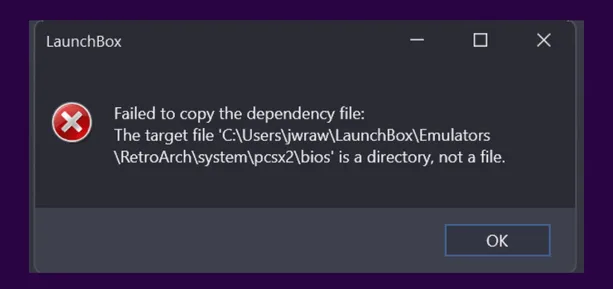
Version of the BIOS is incompatible
Quick Solution
If your game fails or simply refuses to boot up, there’s a high chance that you could be using the wrong BIOS region. For example, use the PS2 USA BIOS for NTSC-U games and the PS2 Europe BIOS for PAL games will work as smoothly as butter. Always use the PS2 BIOS version that corresponds to the region of your game (USA, Europe, Japan, etc.).
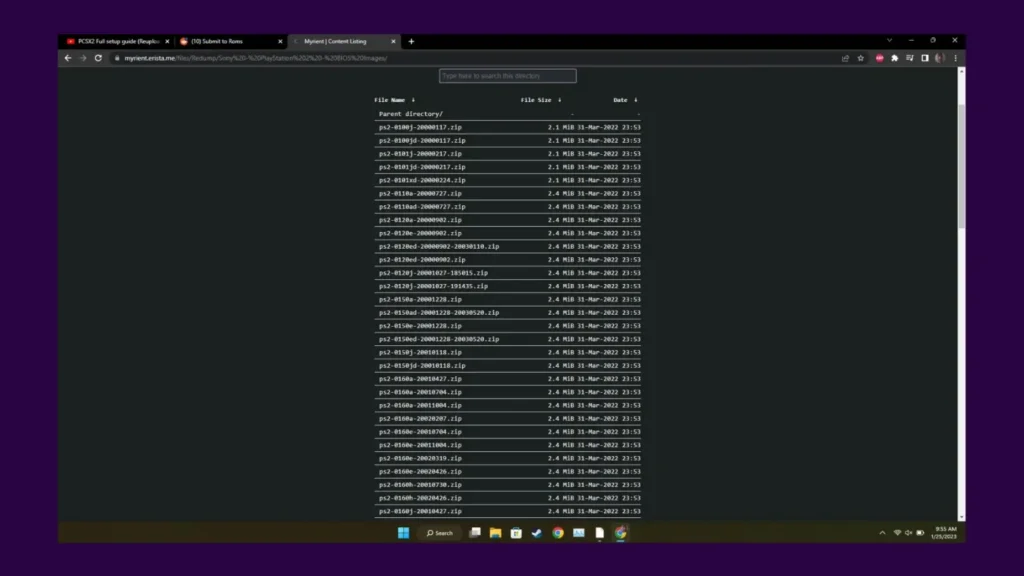
BIOS File is Compressed or Corrupted
Quick Solution
BIOS files that are still zipped or harmed can’t be processed by emulators due to compression or corruption. Before putting the BIOS in the emulator file system, make sure you extract it through a reliable program like WinRAR or 7-Zip. Try downloading the file again from a reputable source if it continues to fail to function.
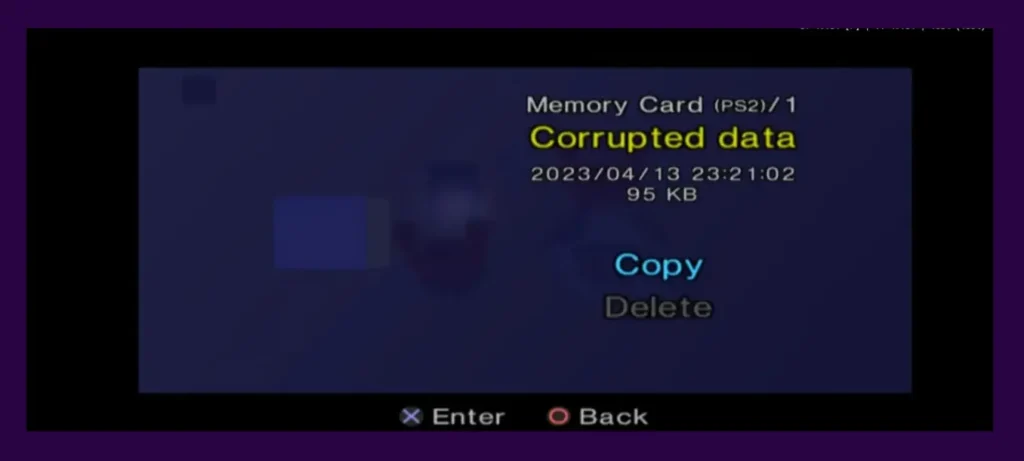
PCSX2 Does Not Display BIOS
Quick Solution
Try refreshing the BIOS list under Config > BIOS > Refresh List if PCSX2 isn’t showing the appropriate BIOS file. Additionally, confirm that you are running an appropriate edition of PCSX2 and that your BIOS is in the appropriate format.
Game Lags or Slows Down
Quick Solution
Update your emulator first if your PS2 game begins to stutter or plays sluggishly. PCSX2 and AetherSX2 both often release performance enhancements. Next, go into the options and try adjusting the graphics plugin or turning on speed hacks. Additionally, confirm that your equipment has the necessary specifications; an outdated CPU or GPU or inadequate RAM are frequently the true causes.
Stuck on a Black Screen When Booting?
Quick Solution
When you’re stuck with a black screen when starting up, it typically indicates that the game ISO is having problems or that the emulator is unable to locate or use the BIOS. Verify again that the PS2 BIOS file you chose in the BIOS settings is correct. Upgrade your graphics drivers or adjust the rendering mode in your video settings if that is set up correctly; these generally fix the problem right away.
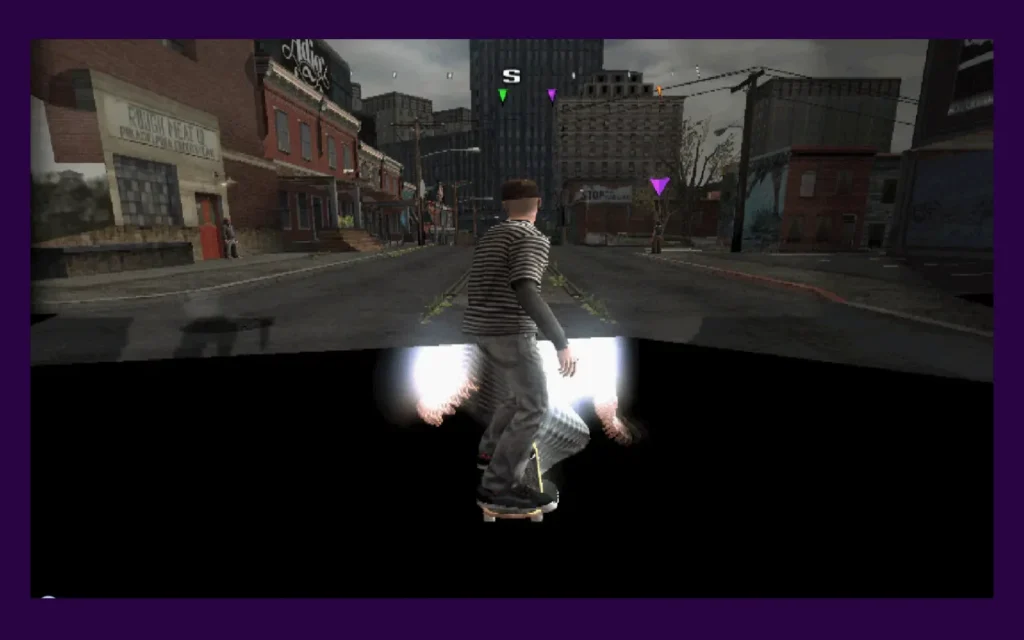
FAQs
Final Words
That concludes everything! You’ve landed on the correct site if you’re all set to download the PS2 BIOS and begin using your preferred PlayStation 2 games on a PC or Android device. With our clear, secure BIOS files and detailed instructions, we’ve got you all sorted.